- Copy your FTP link. (Example: ftp://CityOfDemo:919DUDE@ftp.connectgis.com)
-
Open Windows Explorer and paste your FTP link into Windows Explorer (or into an FTP Client).

- You may be asked to enter a username and password to access your FTP. If the “Log On As” box pops up, enter your username and password that was emailed to you and click Log On.
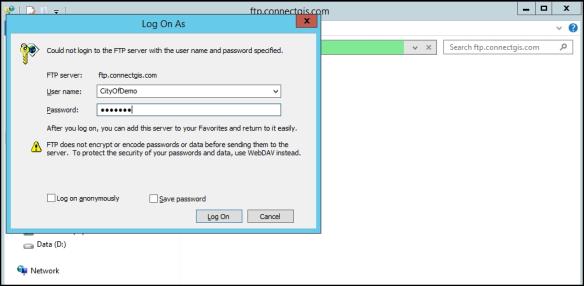
-
You will now have access to your FTP. Your FTP should be empty except for a file containing your FTP login information.
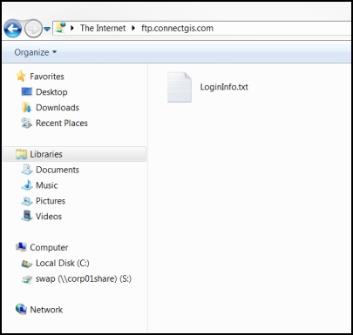
-
Now you will need to add GIS data to your FTP. To do this go to the folder(s) where your GIS data is stored. Copy and paste your data into the FTP folder.
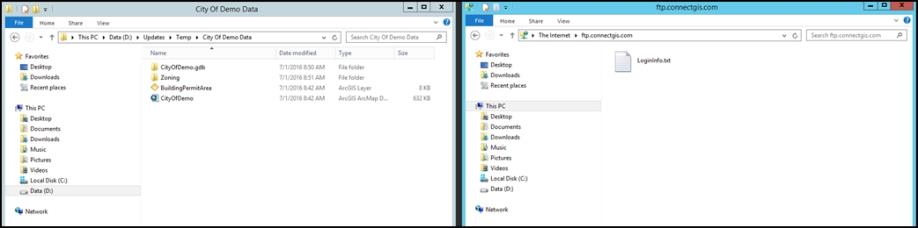
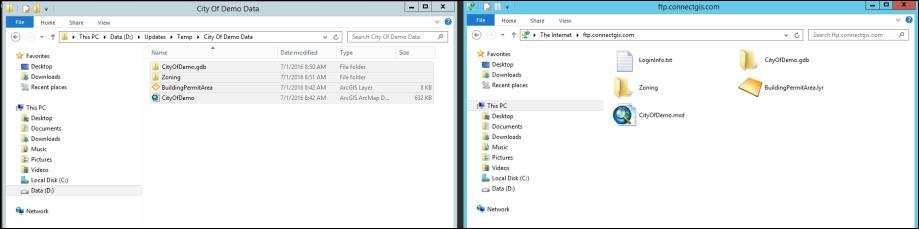
-
Once you have added all your data to the FTP close Windows Explorer and send us an email to let us know you have added data to your FTP. If you choose to update your data at a later date simply add your updates to the FTP using the same process as above. Please make sure to email us and let us know which layers you want to be updated.
If you experience any issues accessing your FTP or have any trouble adding data please contact the GIS team for assistance.
